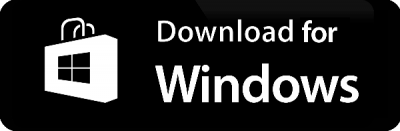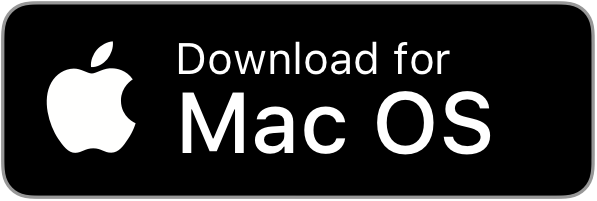Download the appropriate MantisBuddy Package for your Platform(Windows or MacOS) and follow the step by step guide below carefully. The Packages have been Updated to v3.0 for the Latest Features available with Mantis Gamepad v1.0.0 & above, available now on Google Play.
Note for Windows users
Extract the .rar into any folder first. You can RightClick -> Extract using WinRar/7Zip.
If you’re using Windows 7 or below/or you’re facing any issues, you should install Universal ADB Driver first. It’s a one time process.
If MantisBuddy keeps saying Device not found, you ought to install the respective USB Driver of your device on your PC from your device’s Official website.
Note for MacOS users
When you run GamepadProBuddy.command/MouseProBuddy.command for the first time, if it displays adb can't be opened because it is from an unidentified developer, Set System Preference > Security & Privacy > Open Anyway.
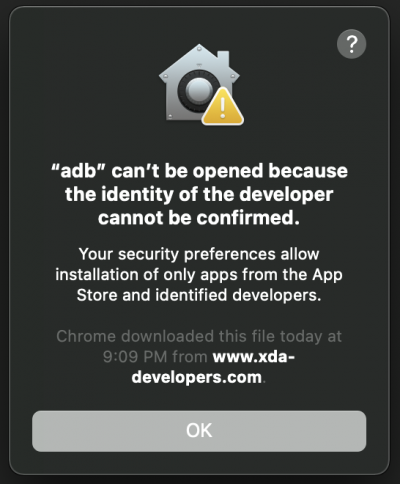
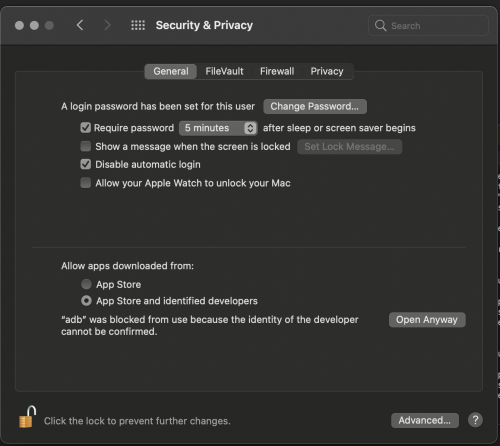
If the above process doesn’t work, set System Preference > Security & Privacy > Allow apps downloaded from: Anywhere
If you don’t see the Anywhere, open Terminal, type sudo spctl --master-disable and hit return, then input your password (different from usual password interface with *****, here you can’t see anything from your input) and return. Then Anywhere appears.
You may also have to use chmod u+x on all the files to Grant Executable Permissions.
Steps
1. Make sure USB Debugging is enabled on your device. (Needs to be done only once).
- Go to Settings -> About -> Repeatedly Tap on Build Number(or MIUI Version) until it displays you’re a developer.
- Now Go one step back and Open Developer Settings. Generally found inside System or Additional Settings.
- Turn on USB Debugging.
- Turn on USB Debugging(Secure Settings)/Disable Permission monitoring(at the very bottom). Depending on what the setting is named on your device.
2. Now Connect your Device to your PC/Mac via USB Cable.
3. Extract the MantisBuddyForWindowsV3.rar (MantisBuddyForMacV3.zip for Mac) file into any folder. You would see a few ADB files along with MantisBuddy files in that folder. Take a look below.
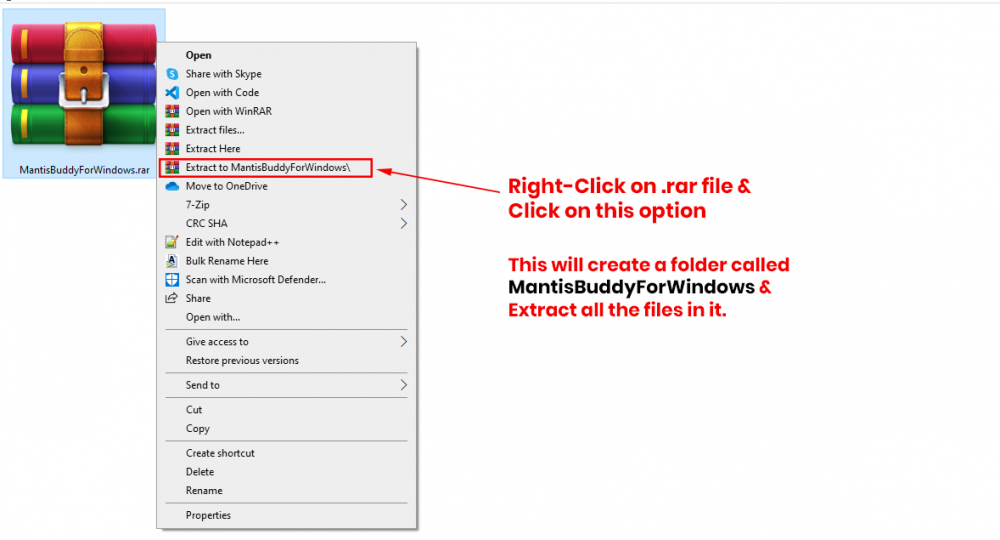
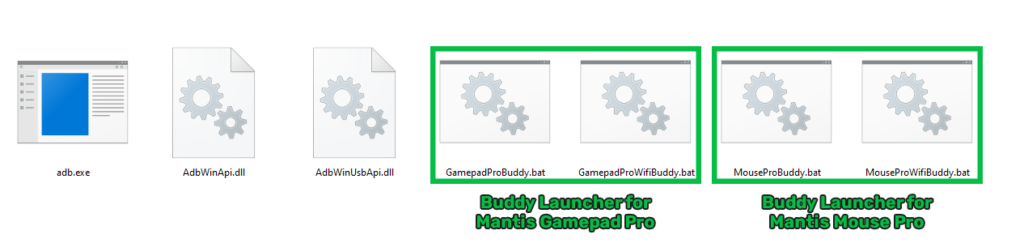
4. Now Double Click GamepadProBuddy.bat(Mantis Gamepad Pro) or MouseProBuddy.bat(Mantis Mouse Pro). It will now automatically run the MantisBuddy on your Device. Wait for the Mantis Buddy Connected message to show up in the App.
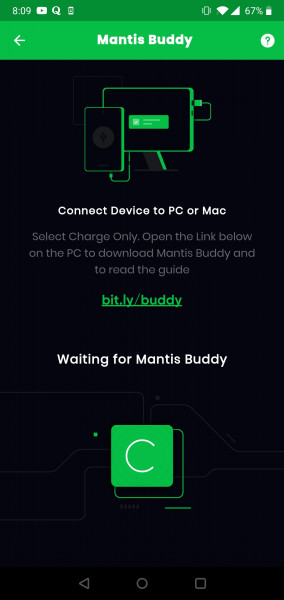
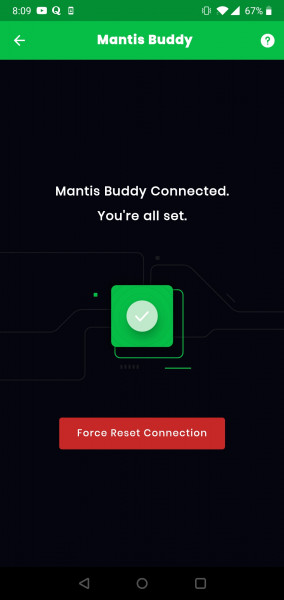
Note : If and when a popup window prompts on your device, tap Allow/Trust/OK button along with Allow always for this Computer. See below.
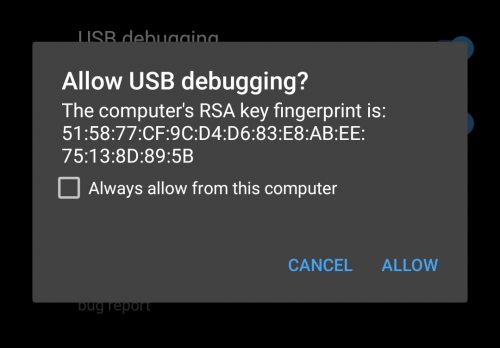
5. When MantisBuddy is connected, you may disconnect your Android Device from your PC/Mac.
Note : If MantisBuddy keeps disconnecting after getting connected, Run GamepadProWifiBuddy.bat(Mantis Gamepad Pro) or MouseProWifiBuddy.bat(Mantis Mouse Pro).
Important : Do not turn off USB Debugging after MantisBuddy is connected with App.
Use the In-App Feedback Mechanism to send feedback/queries or write at contact@mantispro.app.